Dashboards
How to use Dashboards (Pages customisation)
Roles and permissions
How to use the feature
Alternative ways to apply a page template
Built-in pages
Corner situations
Dashboards allow you to create your fully personalized templates for a homepage, project overview page and CRM overview page in Easy Redmine.
Roles and permissions
Only administrator and partial administrator for "Dashboard customisation" area are allowed manage the feature in terms of creating or editing dashboard templates and applying them to user accounts. This permission can be given to a user on his user account (see below).
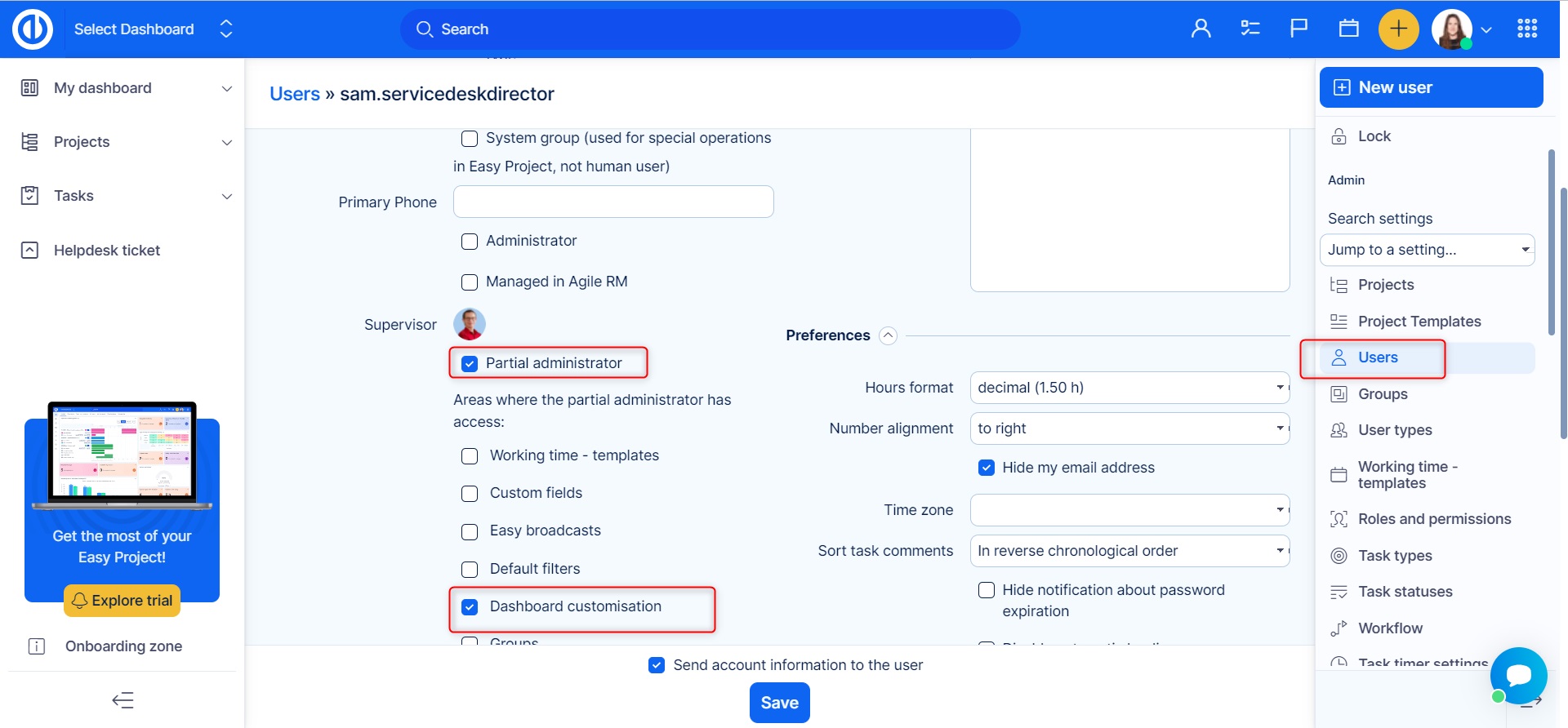
If a user is given the permission "Dashboard customisation", they can edit his homepage himself but it doesn't mean he can do so for other users.
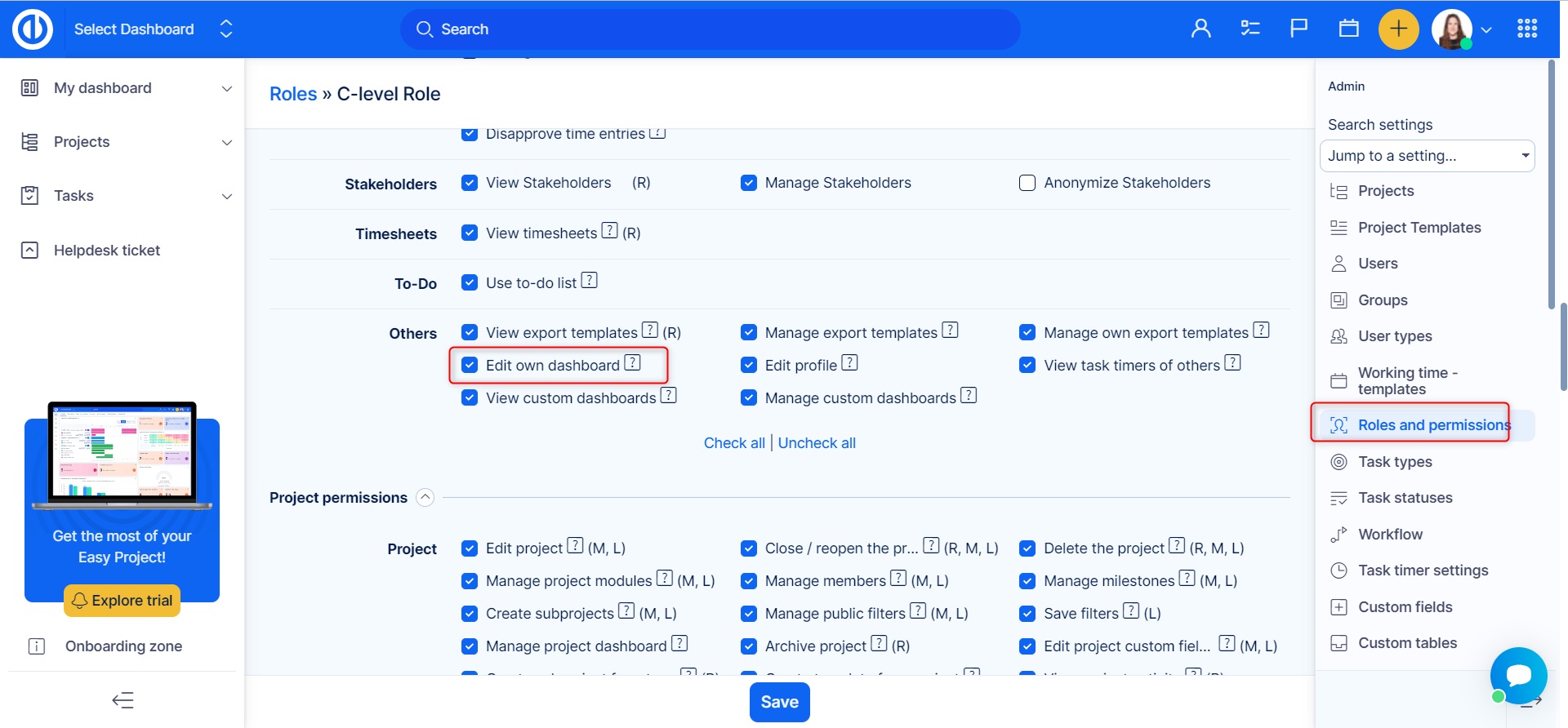
How to use the feature
Go to More > Administration > Dashboard customization. On the main page, you see a list of templates for My dashboard (your personalized homepage), Project - homepage, and CRM project overview. To start working with templates, select one of these entities and click on the green button "Templates overview" on the left side.
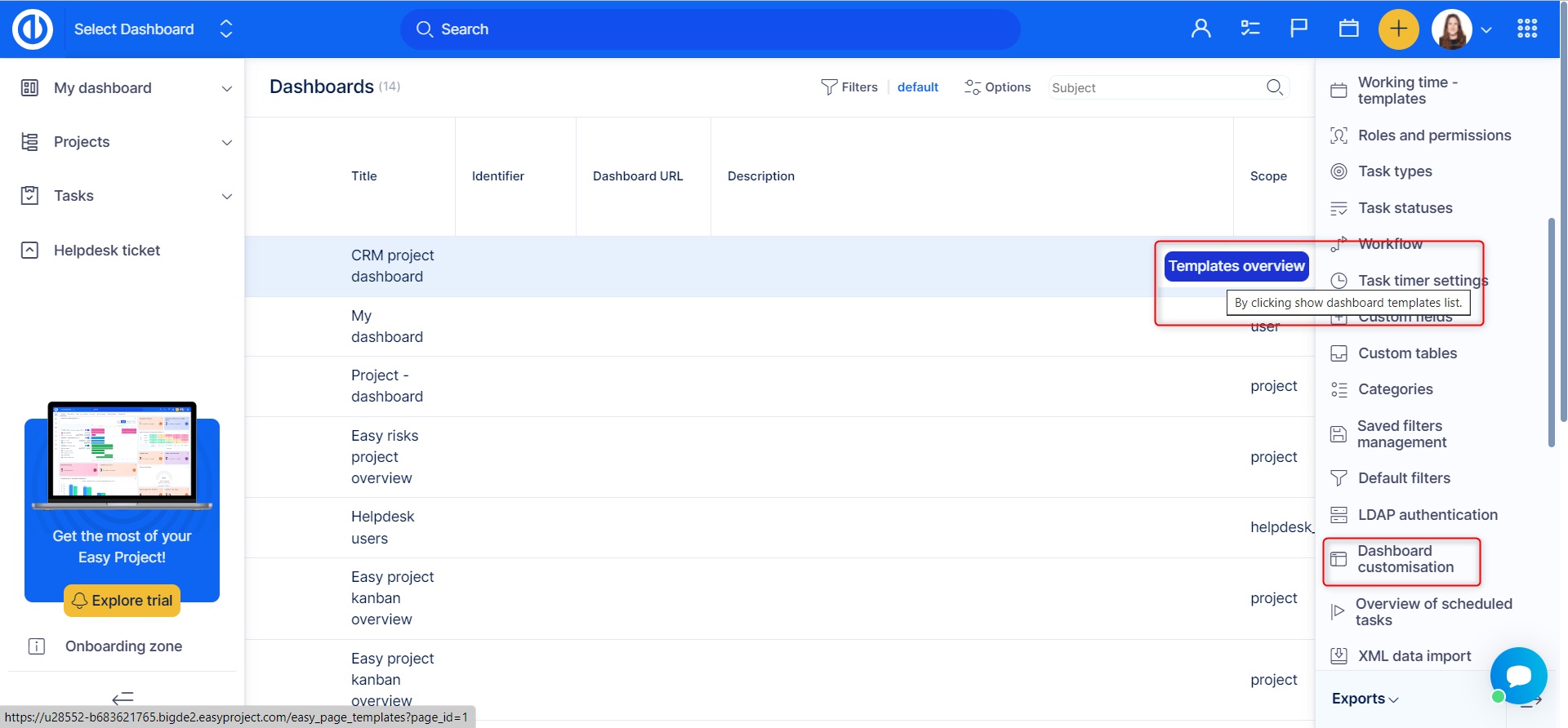
You can have an unlimited number of dashboard templates for one entity as shown below. Each template can be recognized by its name and description. In our example, we used names according to various user roles, such as project manager, worker, client etc. You can also fill in a description for a template. To add a new template, just click on the particular green button in the upper right corner. As you see, each template has a few options on the right side of the list.
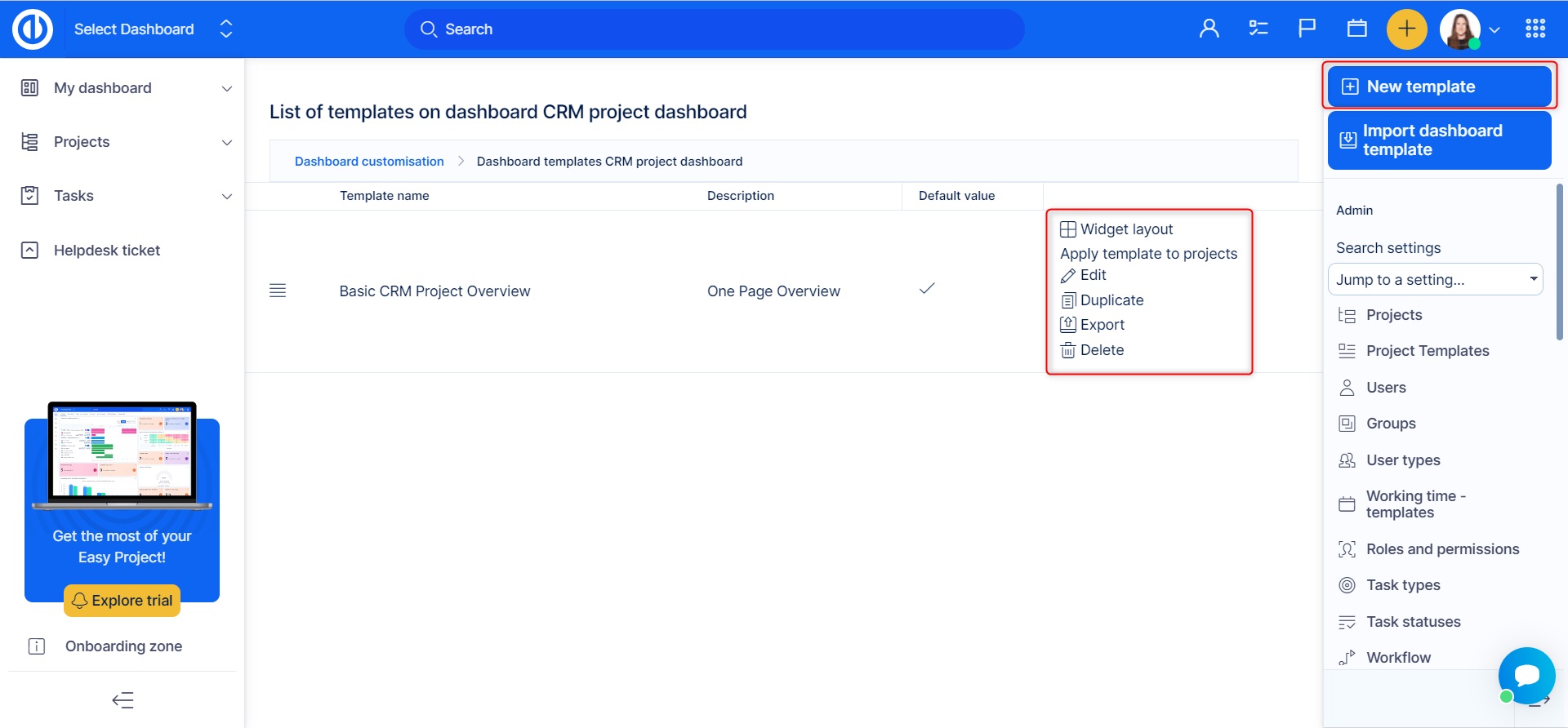
- Widget layout - Allows you to add/remove modules from the template, the process in the same as in the standard dashboard personalization/customization.
- Apply template to projects - Allows you to select particular project to apply the selected template to.
- Edit - Allows you to change the basic template's attributes such as template name, description, and default value.
- Duplicate - Allows you to create a copy of a template.
- Export - Allows you to export the template.
- Delete - Allows you to delete a template.
Alternative ways to apply a dashboard template
In addition to the standard procedure as described above, the template and can also be applied and/or updated directly from the particular user's account. Just open "My dashboard" tab, click on the red "Rearrange dashboard by a dashboard template" button, select the template and save (see below).
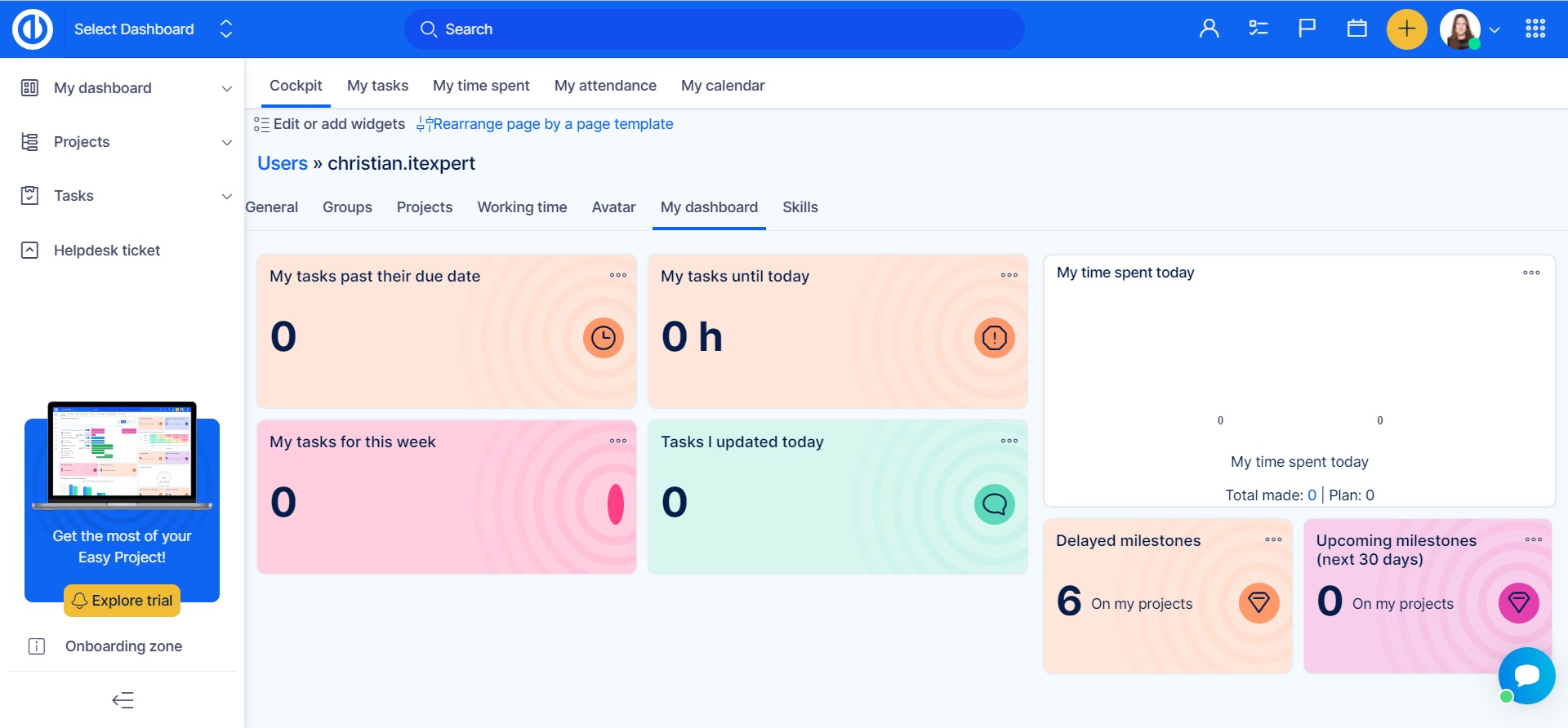
Moreover, in More > Administration > User types > Default template for my dashboard, you can simply link a dashboard with a particular user type so each newly created user account of that user type will have this custom page predefined by default (see below).
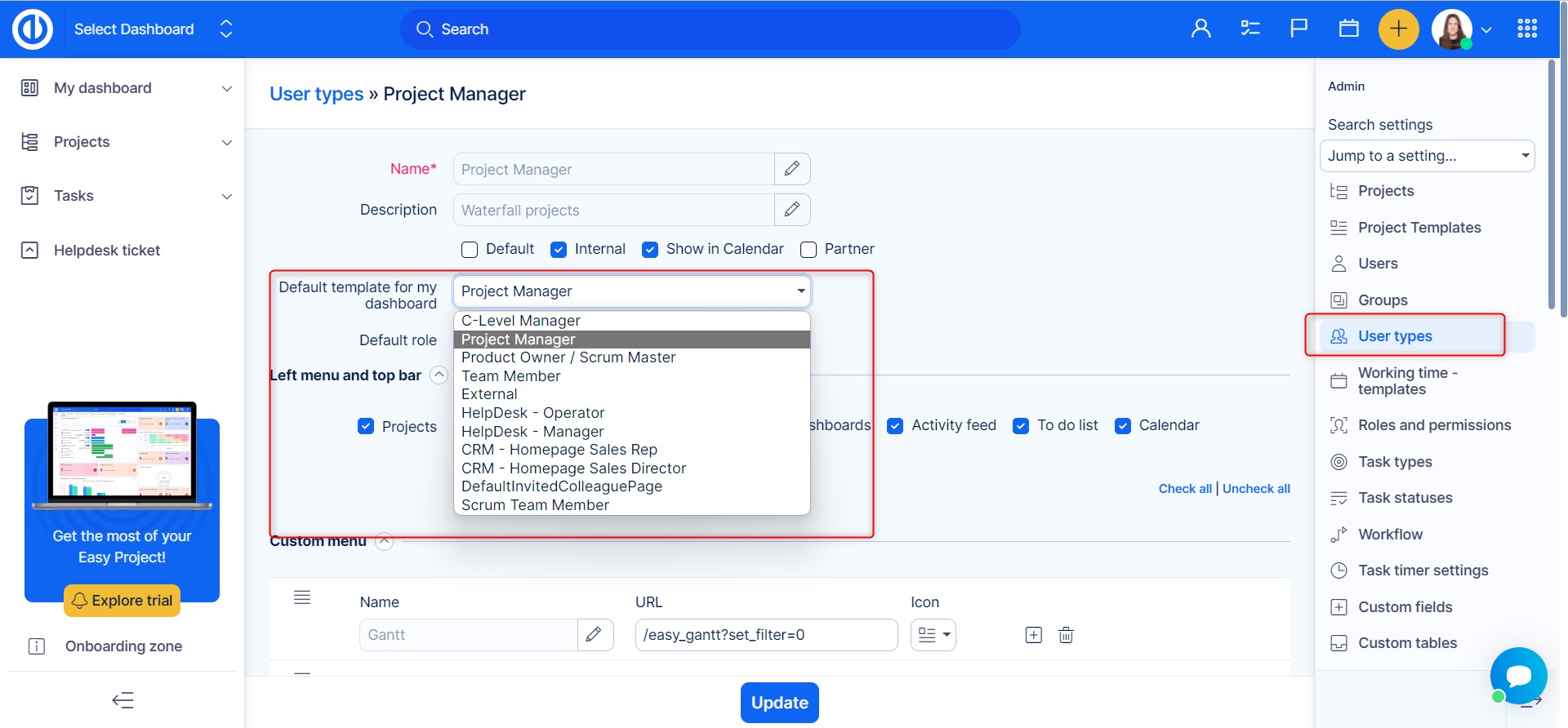
Also, any user with the permission "Edit personal dashboard" can apply a dashboard template for himself by selecting one from the drop-page menu in the page personalization view. Moreover, having the partial admin rights at least, he can create a new template out of his current page configuration by clicking on the "Create template" button (see below).
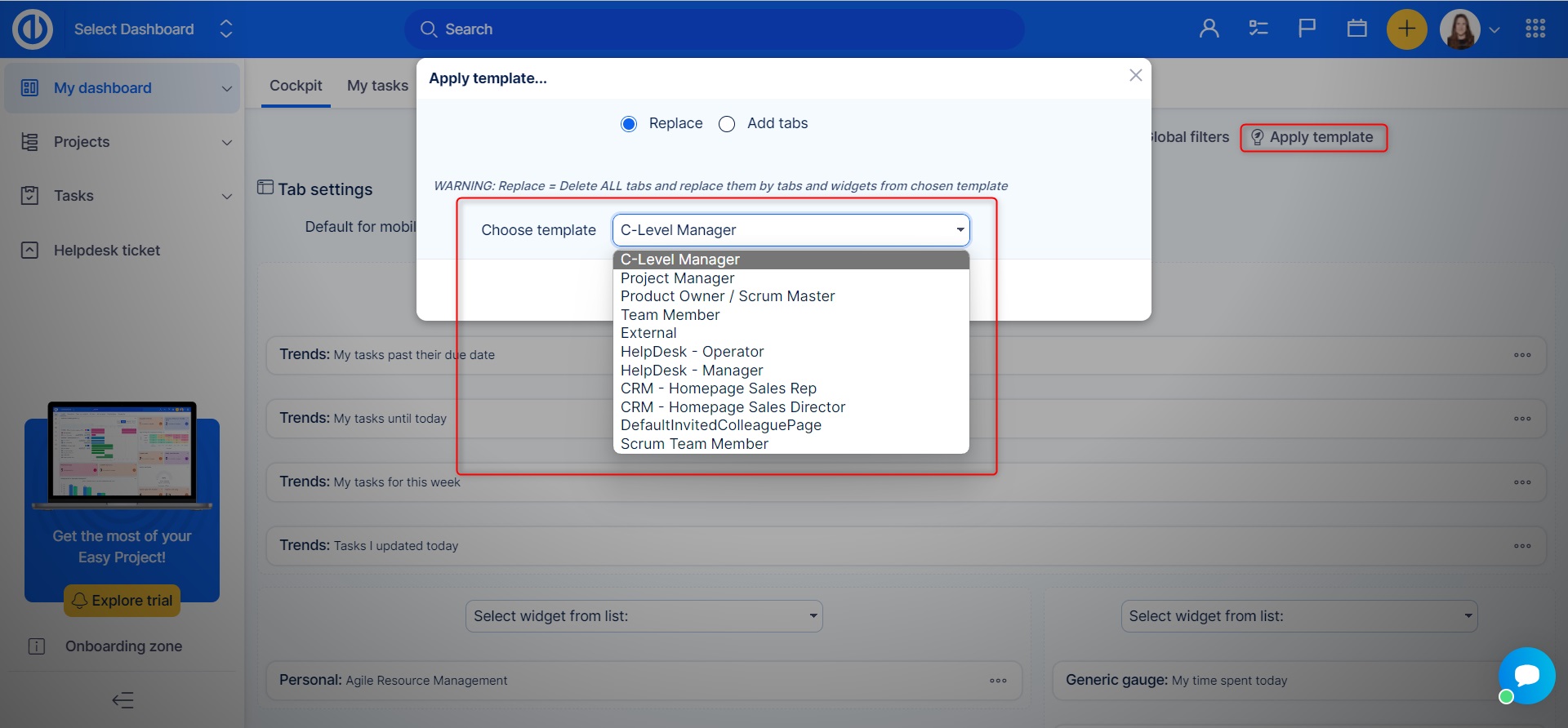
Feature Dashboards
These default features (like B2B CRM, Service Desk, Risk Management, etc.) are easily accessible in the right-hand menu (in the new design at the top) and are pre-set and ready for use.
Use case: The built-in features may be used to streamline your customer relations management. The B2B CRM dashboard is used to track leads, customer interactions, and sales pipeline, while the Service Desk dashboard helps to monitor and manage customer service tickets, improving the efficiency of their customer service team and increasing customer satisfaction.
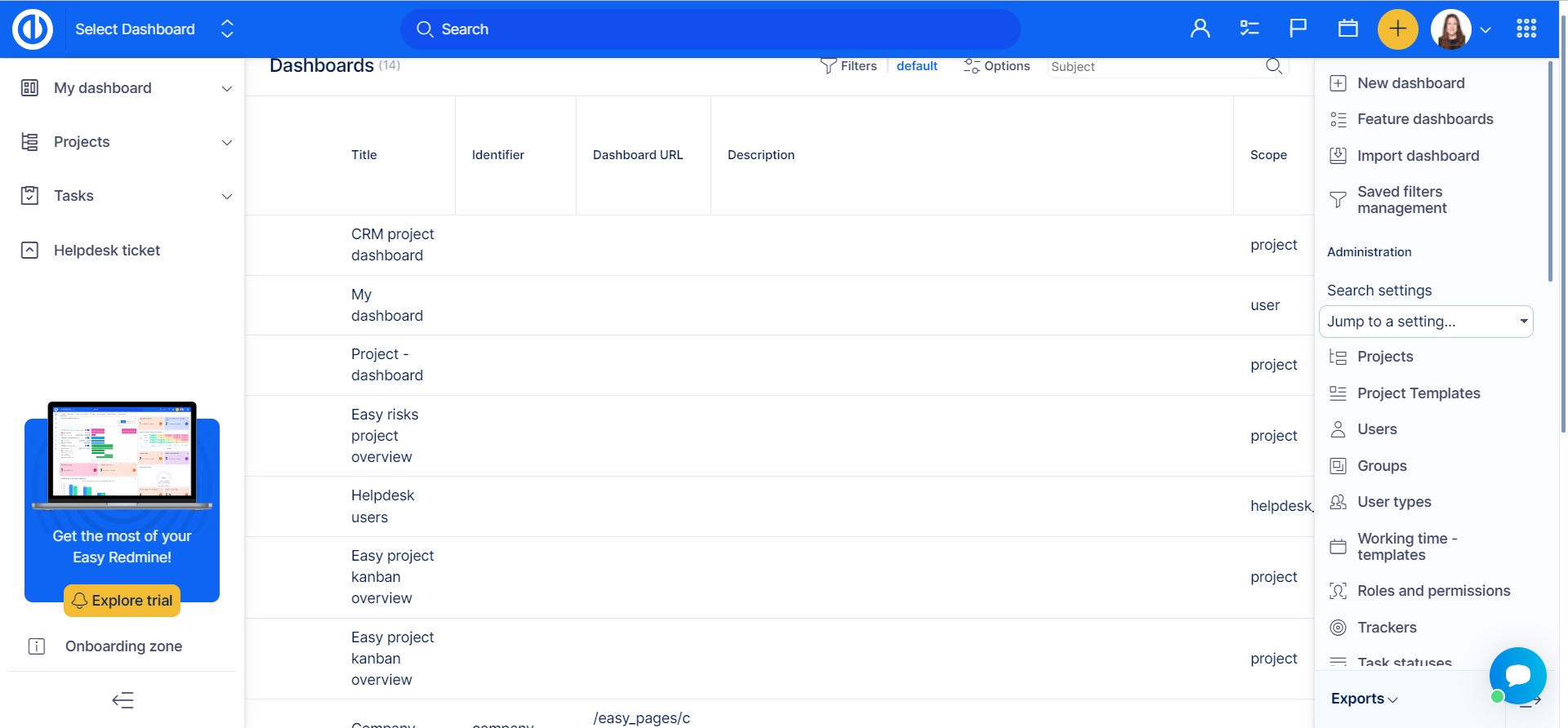
Jump to Dashboard
The top bar contains a new item, by which you can navigate to custom dashboards.
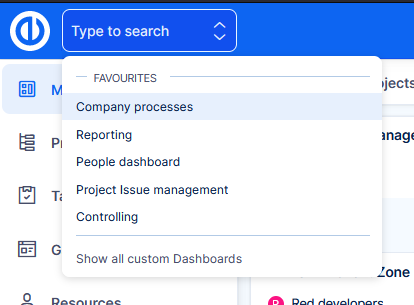
How does it work
- User needs permission View custom dashboards enabled to use this feature.
- By clicking Show all custom dashboards you will be directed to the list of dashboards.
- Here you can set dashboards that you visit often, as favourite.
- Your favourite dashboards are then presented directly in the selection from the top bar.
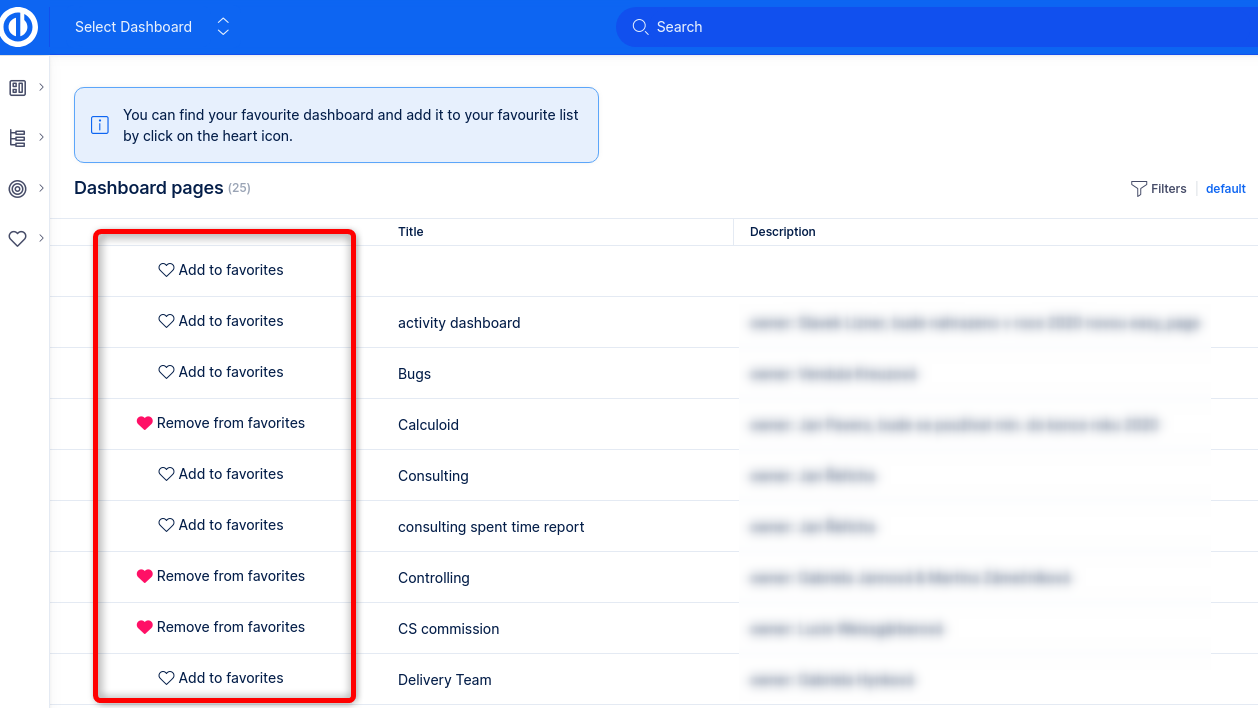
Why this feature?
Custom dashboards have always been a strong asset of our application. However, they were missing an entry point, where users could actually find them. The admin would have to add the link to the left menu, or share it manually some other way. Jump to dashboard feature is the solution to this problem.
Now you can fully unleash the power of dashboarding for any part of your company that is managed in Easy Redmine.
Corner situations
After editing a template, it must be applied again to the particular user in order to make the change appear (it will not appear automatically).
